When faced with a looming catastrophic event, we know your first priority is—as it should be—the safety and well-being of your family.
However, if you are facing such an event—and have time—please take a few minutes to document, prepare, and secure your M&R equipment. Below are instructions for screen printing equipment in general, as well as specific instructions for M-Link printers and i-Image CTS machines.
And even if you don't appear to be in harm's way, many of the suggestions below (like taking photos of your facility and equipment and storing them—along with serial numbers and documentation—in a safe, remote location) are steps that should be taken by every prudent person. A few minutes invested now could save you years of heartache later. After all, fires, floods, tornados, and earthquakes often come without warning, so please be prepared for the worst.
As always, whatever happens M&R will be there for you. Please keep these numbers handy in the event you need assistance or parts:
Technical Support Hotline: 800-483-8765 (Outside Normal Hours: 630-462-4715)
Parts & Supplies Hotline: 800-480-8765/630-858-6101
Digital Equipment Support Hotline: 847-410-3500
How to Prepare Your M&R Equipment for a Storm
- Document your equipment and related assets
- Take pictures and catalog your equipment
- Document and record your serial numbers, model numbers, log your equipment counter if applicable.
- Take photographs of the equipment and all relevant assets
- Gather all press related documentation for future reference or for potential claim purposes
- Equipment manuals, Schematics, Maintenance Records
- Equipment invoices, receipts, all relevant purchase documentation
- Protect Your Equipment
- Anchor and brace your equipment
- Document and record your serial numbers, model numbers, log your equipment counter if applicable.
- Take photographs of the equipment and all relevant assets
- Relocate your ancillary equipment (Flashes, Exposure Machines, EZ-Preps) to higher ground or a different location if water damage is possible
- Secure electronics or physically remove computers such as those on I-Images and M-Links
- Safely store or relocate spare parts or critical components from your spare parts inventory. These items may be needed and critical to recommission your equipment
- Cover your equipment if possible
- Power down Your equipment and turn off all the related breakers at the source of your power distribution panel
Check for Damage After the Storm
After the storm has passed inspect your equipment for damage. Do not turn your equipment on! Call service experts at M&R to assist with the process of bringing your equipment back online. If you are working with your insurance agent have them contact M&R and we will work with them directly to expedite the claims process to the best of our ability.
Do not attempt to clean your equipment prior to contacting your insurance company. It is important to preserve the condition of the equipment in its original state after the event. The evaluating professional needs to determine the level of exposure and, if applicable, the water levels the equipment was exposed to.
Cleaning the equipment will erase some of these critical clues needed for an accurate equipment evaluation.Do not attempt to repair the equipment without consulting with a service professional. Trying to start equipment improperly after it has been exposed to water, fire, debris, or any other devastating event may result in further damage to your equipment.
If You Have an i-Image ST/STE/STE I/STE II
- Fill caps with cleaning solution
- Cap heads (click here to download the ST_STE_CAP.PDF for capping procedures)
- Close top valves (see images below)
- Turn off machine and computer, and unplug them from outlets
- Move the computer to the top of the i-Image
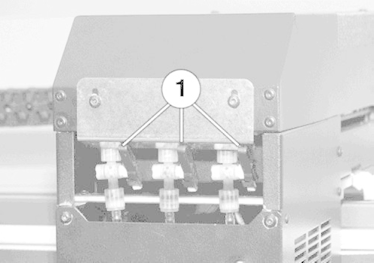
If You Have an i-Image S
- Fill caps with cleaning solution
- Cap heads (click here to download the I-image S cap.PDF for capping procedures)
- Close top valves
- Turn off machine and computer, and unplug them from outlets
- Move the computer to the top of the i-Image
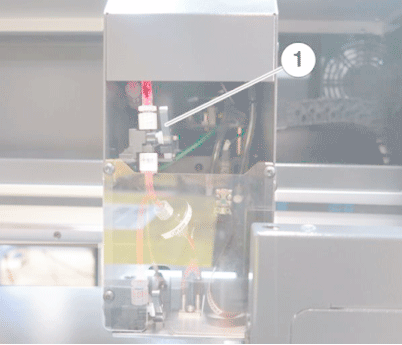
If You Have an M-Link or M-Link X
- Fill caps with glycerin or water mixture
- Cap heads (click here to download the MLINK_Shutdown.PDF for capping procedures)
- Close top valves
- Turn off machine (click here to download the PDF for shutdown procedure), turn off computer, and unplug from outlets
- Move the computer to the top of the machine




